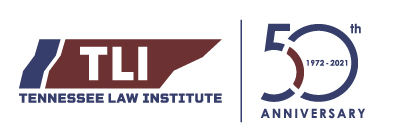The first step in taking our courses, is to LOGIN.
If you have not taken any courses online with TLI (including last year) then create an account on the right, click on REGISTER AN ACCOUNT.
You will be asked to choose and enter a user name, first and last names, email address, and a password. Then click REGISTER
If you have taken any courses online with TLI (including last year) then enter your user name or email address and password on the left and click on: LOGIN.
If you have any trouble logging in,
if you need to change your password or user name says invalid,
Please call me at 615 – 642 – 5338 and I will be happy to help.
We take your privacy seriously and will use your information only to keep track of your course progress and to certify your CLE credits.
The next page will display images with the course name below it. Click on your course choice. Add your course to the cart.
You will then be taken to the payment page.
If you have already pre-registered, you should have been sent a “coupon” code via email to include on the payment page.
Enter the coupon on the cart page, click “apply coupon” and notice your total on the right will go to zero. Then “proceed to checkout.”
Enter the Billing Form details. Then “PLACE ORDER.”
If you have a coupon and have paid, the course page will come up and you may begin.
If you have not pre-registered and pre-paid, you will be sent to Paypal.
After successful payment, you will be returned to the course you have paid for.
The course lessons are on the left. They must be viewed in order. Click on the course to begin.
There is a tab for each lesson for Materials which are all the pertinent pages from the Big Black Book in digital form which will open in a tab in your browser. Please note, when the speaker references a page number, it is the printed number, not the PDF page number.
Click on the video PLAY button. When complete, be sure to mark the Lesson completed.
The course will automatically advance to the next lesson.
When all lessons are completed, you must complete the quiz, answering numerous true or false questions. The quiz is only for verification. Once received, we will submit your credits.
You may stop the program at any time to resume later by logging out or simply closing the browser. Simply return to the 2021 On Demand page where you will see a profile of your progress. Click on the course to return to where you had left off.
Technical Issues
Chrome is our preferred browser.
If the video will not start:
Using a MAC, in Safari,
Click on Safari > Preferences on the top menu. Click on the Websites tab at the top. Click on Auto-Play in the left column.
Using FIREFOX:
Click the menu button. and select Options. Preferences.
Select the Privacy & Security panel.
Scroll down to the Permissions section.
Find Autoplay and click the Settings… button. The Settings – Autoplay list will open.
If using EDGE:
Click on Advanced. Under “Media autoplay,” select the option that best suits your situation: Allow — Keeps media autoplay enabled, letting sites control video playback in the foreground. Limit — Disables media autoplay when videos are muted, but when clicking anywhere on the website will enable autoplay again.